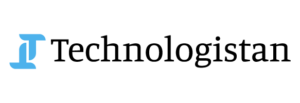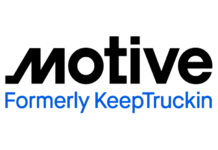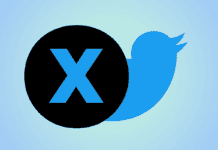Tech giant, Google has now introduced a new policy for its Google Translate app users. There is a new prompt on the Google Translate app instructing users to either back up their Translate search histories to their Google account, manage their activity logging, or continue using Translate without an account. Users can further temporarily use the Google Translate app without an account by hitting their account avatar at the top-right corner, then hitting the down arrow next to their account information to switch it up.
Google Translate App is Now Aligned with Google Web & App Activity Controls
Furthermore, if users want to sync their search histories to the cloud, they’ll need to make sure that the Web & App Activity control setting is turned on in their Google account settings. Cloud synced Translate search histories sync every few hours, so locally-recorded histories remain local and up-to-date
How to Sync Search Histories to Cloud
- Open the Translate app.
- On the Home screen, swipe down. Or, at the top right, tap Account History.
- To sync your history with the cloud and upload any new entries, tap Menu and then tap Refresh.
- Search histories automatically sync when the Google Translate app is started. After that, it syncs periodically every few hours.
In addition to this, users can adjust and control just how long any queries are held on their account by tapping their profile avatar in the upper right of the Google Translate main app view. From here, tap “History” and this will open your specific Google Account settings for the app. Google’s official support page for Translate states that users can simply sign out of the app on their device to prevent searches from being backed up to the cloud.
Read more: You can now Request Google to Remove your Personal Information from Search Results